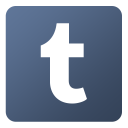After you have created your account in Inspiring Science Education, there a number of different things you can find to use in your classroom. This page will guide you through all your options and the steps you have to follow to really take advantage of all the features provided by the Inspiring Science Education portal.
Joining or creating a Community
The portal aims at promoting a genuine collaborative approach to science education and teaching through building communities of practice. These communities are the heart of Inspiring Science Education, so as soon as you register, join a community and join other educators in searching, using, modifying and creating teaching materials. More information on communities on how to join can be found on the Communities page of the website, while information on how to create a community can be found on the create Community mini guide.
You are a full member of the the Community, how do you proceed?
You can search for educational resources created by others, use them in your classroom, modify them according to your own particular needs and classroom reality and create your own resources. Let’s look at each of the things you can do in detail.
Select one of the options on the left to learn more about each step
The portal contains a vast number of resources, all at your disposal, constantly updated and improved with new resources being added every day by the Inspiring Science Education users.
What are the educational resources in ISE?
Educational Objects
Educational objects are typical digital materials, such as video and audio lectures (podcasts), references and readings, workbooks and textbooks, multimedia animations, simulations and demonstrations.
Educational Scenarios
Educational Scenarios provide teachers with guidelines for conducting a lesson and contain information on educational resources and tools that should be used, as well as educational objectives, teaching methods and assessment. Educational Scenarios can be (re) used by the same teacher, as well as by other teachers. Depending on the duration of your scenario, Educational Scenarios are classified as either Lesson Plans (lasting for one or two didactic hours) or Educational Scenarios.
ISE Digital Tools
ISE digital tools are a collection of eLearning tools which form a large inventory built to help teachers understand how to use them efficiently in their classroom and integrate them in their educational scenarios
How can you find the resource you are looking for?
All the resources can be found by clicking the Resources button on the main menu on the top of the page. Use the Search features provided on the webpage to find Educational resources you can use in your classroom.
Using the Button
All the resources can be found by clicking the Resources button on the main menu on the top of the page. Use the Search features provided on the webpage to find Educational resources you can use in your classroom.
Using the Button
All the resources in are linked to one or more relevant communities. You can click on the Communities button of the main menu to find communities of your interest and search through the educational resources provided by its members.
Using the Button
All the ISE Digital Tools can be found by clicking the Digital Tools Repository button on the main menu on the top of the page. Use the Search features provided on the webpage to find Digital Tools you can use in your classroom.
After you have found educational resources that you consider appropriate, you can use the tools provided in the portal to deliver them in your classroom.
Pin Resource
You can transfer any particular resource to any of the communities that you are an administrator using the Pin Resource feature provided in the resource page. Click on the icon to view a short guide on how to use the Pin Resource feature.
Clone Resource
You can create a copy of any particular resource in the portal by using the clone feature provided in the resource page. Click on the icon to view a short guide on how to use the Clone feature.
Deliver your Lesson
Now you can use the delivery environment of the portal to carry out a lesson using the resource you have chosen. Click on the icon for a guide on how to use the ISE authoring tool and environment to deliver your lesson.
Apart from finding interesting resources and using them in your classroom through the portal, you can also modify and alter them in any way you see fit before carrying them out in your classroom. Click on the icon below for a guide on how to modify and deliver a lesson through the ISE authoring tool and delivery environment.
Modify and deliver
Click on the icon for a guide on how to modify and deliver a lesson through the ISE authoring tool and delivery environment.
Inspiring Science Education gives you the opportunity to take advantage of its services and features to create your own educational scenarios and lessons. Your scenarios will be then part of the portal resources database, accessible by the community of registered users.
Guidelines for using ISE Authoring and Delivery Tool
Click on the icon to download a detailed guide on how to create educational resources using all the features and tools of the portal.


All Rights Reserved